| Applies to Product: |
|
|
Use this procedure to either make changes to an existing template or to create a new one by modifying an existing template.
USM Appliance uses one template by default, called All Sections. USM Appliance automatically assigns this template to LDAP users, who do not have a local USM Appliance account.
To modify a template
-
From the USM Appliance web interface, go to Configuration > Administration > Users > Templates.
-
Select the template you want to modify by doing one of following:
- Click on the row of the template and click Modify.
- Double-click on the row of the template.
-
Click on the name of the template.
To search for templates, you can also click the search icon (
 ).
).
-
Select the check boxes for the menu sections you want to include, or deselect existing selections, to modify the template.
Templates Field Description Action bar Includes
- New, Modify, and Delete Selected.
- List that allows users to configure the number of displayed templates
Name Template name. Users Assigned Displays which users are assigned to an individual template. Sections Allowed Displays the percentage of sections that the system displays in a template. You can use the Select/Unselect All options to select or unselect all web interface sections at the same time.
If you change the template name, the button Save As becomes active.
-
Click Save Changes, Save As, or click Cancel to discard the changes.
- Each new template you create displays on the Configuration > Users >Templates page.
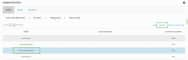

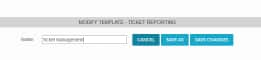
 Feedback
Feedback