| Applies to Product: |
|
|
To view the results of the scan report in HTML within the same browser
- Go to Environment > Vulnerabilities > Overview.
-
Click Report History if that section has not been expanded.
-
Click the HTML (
 ) icon on the scan job that you want to see.
) icon on the scan job that you want to see.The HTML report appears on the same page.
|
Element |
Definition |
|---|---|
|
Scan Time |
Time in which the report was made. It has the following format: yyyy-mm-dd hh:mm:ss. |
|
Profile |
Profile name that was chosen when the job was created. |
|
Generated |
Time it took to generate the report, in the format: yyyy-mm-dd hh:mm:ss. |
|
Job Name |
Name given to the job. |
|
Chart Pie |
A pie chart that displays all found vulnerabilities by severity, in percentages and in colors. |
|
Summary of scanned hosts |
It displays the following table:
Select the checkbox to enable the risk level view. |
|
Vulnerability Details |
This table includes the vulnerability name, the vulnerability ID, the service name, and the severity of that vulnerability. The background color refers to the type of vulnerability: pink = Critical, salmon = High, gold = Medium, yellow = Low, and light pale yellow = Info. |
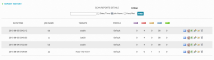


 Feedback
Feedback