In USM Central you can view multiple USM Anywhere and USM Appliance deployments. This enables you to easily drill down and investigate issues related to the connected environments. You can also modify the display name for a deployment to help identify it within the USM Central instance.
Deployment Status
The Deployments page lists all USM Anywhere and USM Appliance deployments associated with your USM Central environment. The list displays data consumption, sensors Sensors are deployed into an on-premises, cloud, or multi-cloud environment to collect logs and other security-related data. This data is normalized and then securely forwarded to USM Anywhere for analysis and correlation., storage, subscription, and connection status information for each deployment.
The following table shows the deployment status types.
| Status | Description |
|---|---|
|
Connected |
The deployment is connected to the USM Central environment. |
|
Not Connected |
The deployment is not currently connected to USM Central. |
|
Connection Denied |
A connection request was initiated from the deployment and the request was denied from the USM Central console. |
|
Connection Request Sent |
A connection request was initiated from the deployment and is awaiting an acceptance or denial. You can accept or decline the request in the USM Central console. |
| Connecting |
The USM Central is waiting for a USM Anywhere connection. The USM Central is waiting until the token is entered in the USM Appliance. |
Deployments Display
You can view all of your current deployments by navigating to Settings > Deployments. Here you can find the relevant data for all your deployments, including the number of deployments connected, subscription expiration dates, the amount of data under management, and the status of each individual deployment. You can also track the details of specific deployments, such as data usage, how many sensors are active, and the connectivity of the deployment. Click the icon next to a deployment to expand its details.
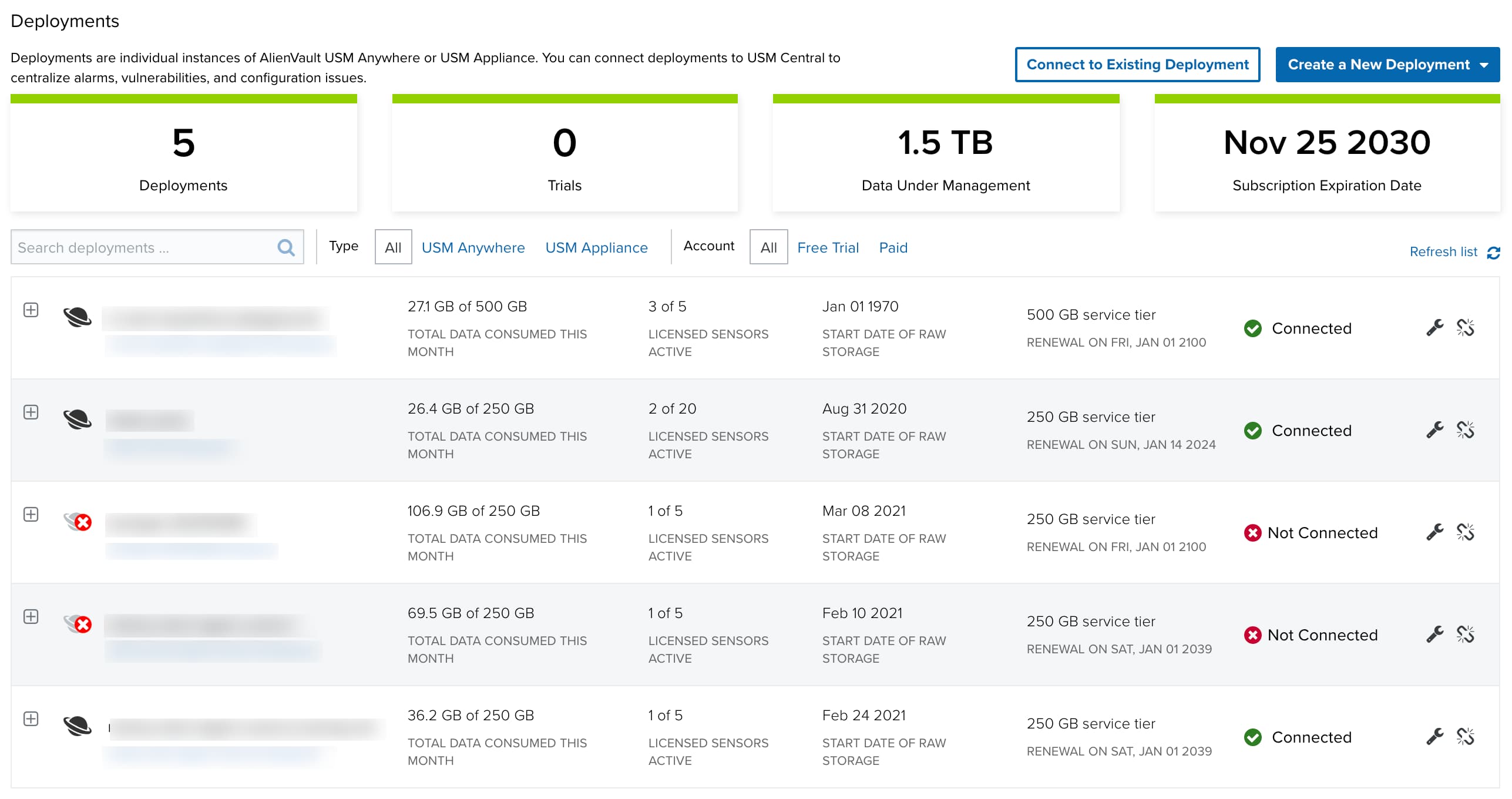
Drill Down to a Specific Deployment
From USM Central, if your user role is Analyst or Manager, you can access any of the connected deployments without the need to log in. But if your user role is Read Only, you must enter your username and password to authenticate your access to the connected deployments.
To drill down to a specific deployment
-
Click the USM Central menu at the upper-left side of the page.
-
Click the deployment you want to access.
Your browser opens a new tab or page to the web user interface (UI) for the deployment.
Create a New Deployment
If you want to connect to a deployment that does not yet exist, you can create a new USM Anywhere or USM Appliance deployment. After you create the new deployment, follow the instructions in USM Central Connections to connect it to your USM Central instance.
New USM Anywhere Deployment
Review the documentation for the USM Anywhere Deployment process and complete the tasks for a new deployment.
After a successful USM Anywhere deployment, follow the USM Anywhere Connections process to initiate a connection to USM Central.
New USM Appliance Deployment
Review the documentation for the USM Appliance Deployment process and complete the tasks for a new deployment.
After a successful USM Appliance deployment, follow the USM Appliance Connections process to initiate a connection to USM Central.
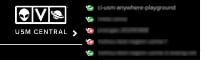
 Feedback
Feedback