 Role Availability Role Availability
|
 Read-Only Read-Only
|
 Investigator Investigator |
 Analyst Analyst
|
 Manager Manager
|
USM Anywhere provides a centralized view of your assets An IP-addressable host, including but not limited to network devices, virtual servers, and physical servers.. Go to Environment > Assets to see this centralized view.
The Assets page displays asset inventory and information on those assets. These are the different parts of the Assets page:
-
On the left side of the page are the search and filters options. Use filters to delimit your search.
-
At the top of the page, you can see any filters you have applied, and you have the option to create and select different views of the assets.
-
The main part of the page is the list of assets, where each row describes an individual asset. Click an asset to open its details. See Viewing Assets Details for more information. Each asset includes a check box that you can use to select it. You can select all assets in the same page by clicking the check box in the first column of the header row. You can also select all the assets in the system. See Selecting Assets in Asset List View for more information.
If you want to analyze the data icon to hide the filter pane. Click the
icon to expand the filter pane.
Refreshing the page
USM Anywhere gives you the option of refreshing the page manually by clicking the icon.
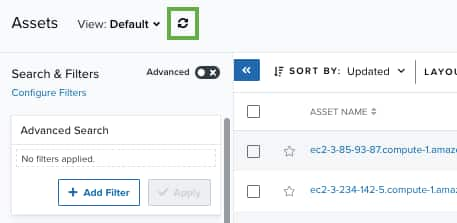
 Feedback
Feedback